Unboxing and Setting up an EverDrive-GB X7
Find out what you'd expect and what setup to do with your brand new EverDrive-GB X7.
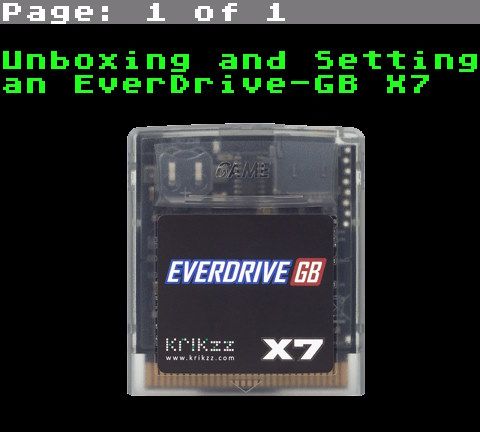
What you need
- Your EverDrive-GB X7
- Micro SD card
Your EverDrive-GB X7 will come in a box and look like this:

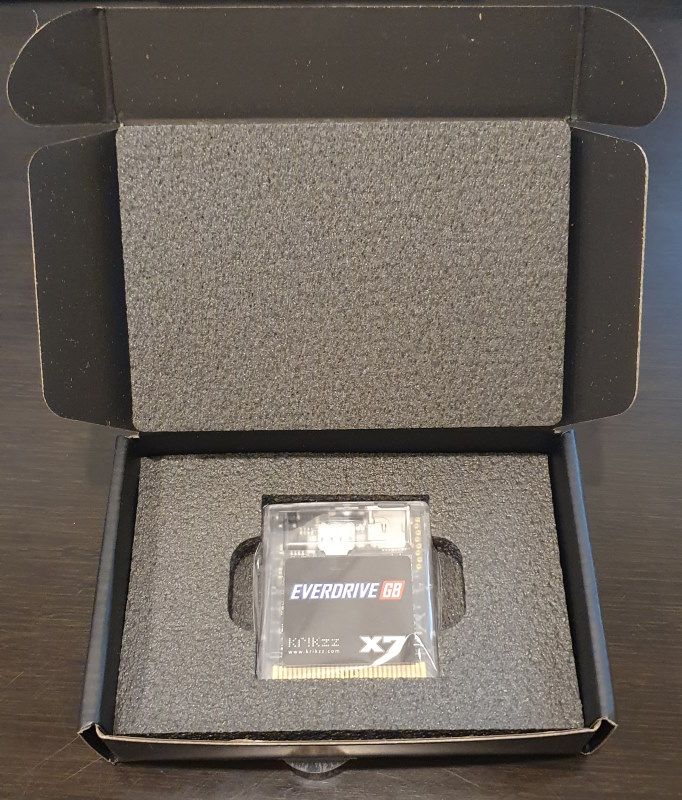

The OS and games
First you need the operating system. To do this, go to the OS downloads for the GB X7 and get the latest. At the time of writing this, v1.06 is latest, so I'll be using that.
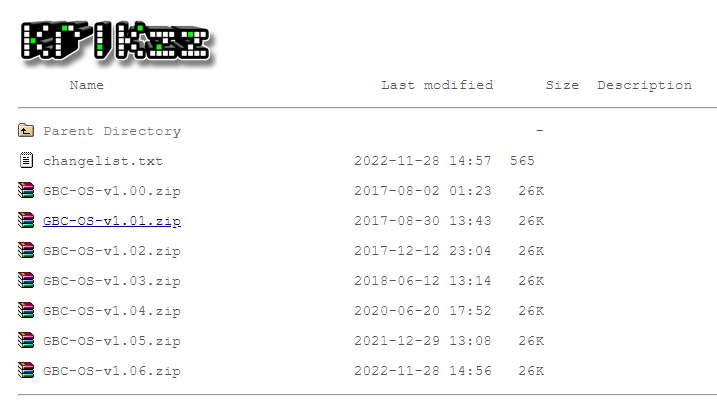
Unzip and put the GBCSYS folder on the root of the micro SD like so:
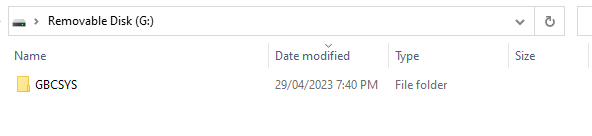
For games, you also use the root for your ROMs. I'll be using Pokémon Gold as an example:
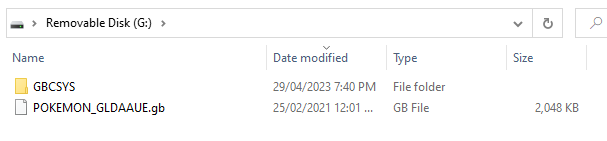
Usage
For some of these screenshots, I'll be using the screenshot function on the Analogue Pocket.
Simply put your GB X7 into your hardware and boot up. You'll be presented with a directory view when in the GBA Mini. Select your game, hit "A" and you'll be in your game.
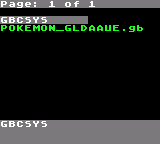
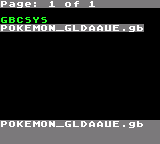
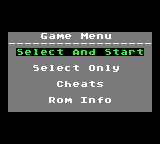
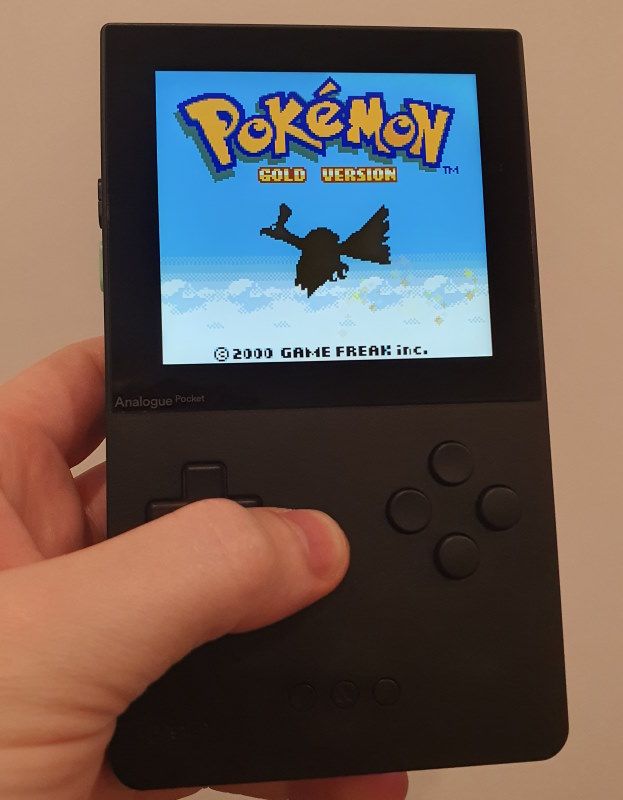
Done, enjoy your gaming!